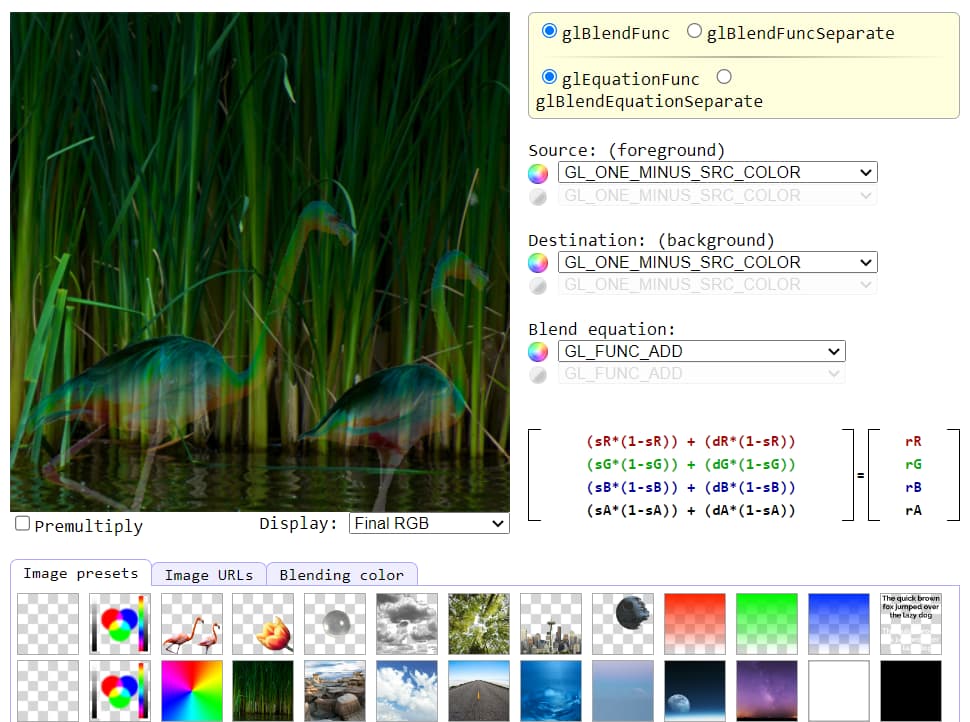Hello and apologies for what must surely be a beginner mistake.
I have two images, taken from Anders Riggelsen’s Blend Equations site:

(Foreground, transparent)

Background
In my 2D Opengl engine, I do the following (it’s in lua but you get the idea):
DrawSprite(flamingobg,0,500,300)
GPUSetBlendFunc(BM_1M_SRC_COLOR, BM_1M_SRC_COLOR)
DrawSprite(flamingos,0,500,300)
GPUSetBlendFunc(BM_SRC_ALPHA,BM_1M_SRC_ALPHA)
And I get this result: <= THIS IS WHAT I WANT TO FIX!

Essentially, the “hidden” transparent parts of the foreground image are now visible.
However, both in Anders’ website and in GameMaker studio, using the exact equivalent functions, I get this:

So my question is whether there is some opengl setting I have omitted.
When I use
glBlendFunc(GL_SRC_ALPHA, GL_ONE_MINUS_SRC_ALPHA);
(ie the “default” alpha blending mode), the result is pretty much the expected one:

Lastly, depth testing is disabled, blending is enabled, and my fragment shader is your basic “passthrough” shader:
FragColor = vColor * texture(baseTex,TexCoord);
I would really appreciate some input in this!